Categories
Life Knowledge
How to Manage Access Permissions in a Zoom Meeting?
In conclusion, managing access permissions in a Zoom meeting is essential for ensuring a secure and productive session. By controlling who can speak, share screens, or attend, you can prevent disruptions and maintain focus. Whether you are hosting a small team meeting or a large webinar, the ability to manage permissions efficiently will allow you to make the most of your Zoom experience.
Zoom has become one of the most popular video conferencing platforms for personal, educational, and business purposes. One of the essential tasks for any meeting host is managing access permissions to ensure the meeting runs smoothly and securely. Knowing how to control who can speak, share their screen, or even attend the meeting helps create a productive environment. In this guide, we'll walk you through the steps to manage access permissions in a Zoom meeting effectively.
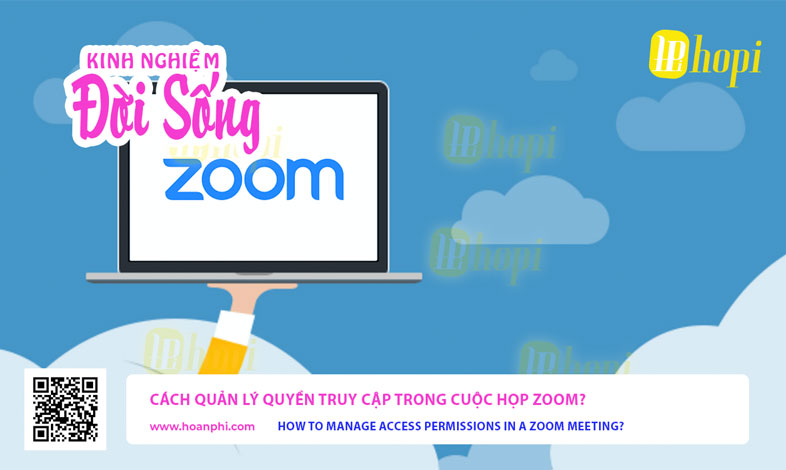
1. Understanding Roles in a Zoom Meeting
Before diving into how to manage permissions, it’s crucial to understand the roles in a Zoom meeting. Each role has different levels of access, and the host can control what participants are allowed to do.
- Host: The person who schedules the meeting. They have complete control over all meeting settings, participants, and can assign roles to others.
- Co-Host: A secondary host with many of the same privileges as the main host. The co-host can manage participants and settings but cannot start or end the meeting.
- Participants: Regular attendees of the meeting. By default, they can listen and speak, but their permissions can be adjusted by the host.
- Alternative Host: Assigned by the meeting organizer when scheduling, this person can start the meeting on behalf of the host.
Understanding these roles will help you decide who should be granted specific permissions during your Zoom meeting.
2. Pre-Meeting Permissions Settings
Zoom provides several ways to manage permissions before a meeting starts. By configuring these settings ahead of time, you can prevent disruptions and ensure that the meeting proceeds according to your needs.
a. Waiting Room
The waiting room is a feature that allows the host to control when a participant can join the meeting. Participants placed in the waiting room cannot enter the meeting until the host admits them.
How to Enable the Waiting Room:
- Go to your Zoom account and click on Settings.
- Scroll to the In Meeting (Advanced) section and find Waiting Room.
- Toggle it on to activate this feature.
- You can customize the waiting room by selecting which participants are automatically placed there and by adding a personalized message.
b. Require a Passcode
Requiring a passcode adds a layer of security to your meeting. Only people with the passcode can join the meeting, reducing the risk of uninvited participants disrupting the session.
How to Enable a Passcode:
- In your Zoom account, click on Schedule a Meeting.
- Under the Security section, enable Passcode.
- Choose a passcode and share it only with the intended participants.
c. Pre-Assigning Co-Hosts
If you know in advance who will help manage the meeting, you can pre-assign co-hosts.
How to Pre-Assign Co-Hosts:
- When scheduling a meeting, go to the Alternative Hosts section.
- Enter the email addresses of individuals you want to assign as co-hosts.
- These individuals will automatically have co-host privileges when the meeting starts.
3. Managing Permissions During a Meeting
Once your meeting has started, managing permissions is critical to maintaining control and ensuring that the meeting stays productive. Here are several key permissions you can manage during a Zoom meeting:
a. Managing Participants’ Audio
One of the most common challenges in Zoom meetings is managing audio. Participants accidentally leaving their microphones on can cause background noise and disrupt the flow of the meeting.
How to Mute/Unmute Participants:
- Click on the Participants button in the meeting controls to open the participants list.
- You can mute individual participants by clicking the Mute button next to their name.
- If you want to mute everyone, click Mute All at the bottom of the participant list.
- You can also prevent participants from unmuting themselves by unchecking the box next to Allow participants to unmute themselves.
b. Screen Sharing Control
By default, Zoom allows all participants to share their screens. However, in many cases, you may want to limit screen sharing to prevent interruptions or accidental sharing.
How to Restrict Screen Sharing:
- In the meeting, click on the small arrow next to the Share Screen button.
- Select Advanced Sharing Options.
- Under Who can share?, choose Only Host or Only Host and Co-Host to limit screen sharing to yourself or other designated individuals.
c. Chat Management
The chat function is useful for communication during a meeting, but it can also be a source of distraction. Hosts can manage who participants are allowed to chat with or even disable the chat feature entirely.
How to Manage Chat Settings:
- Click on the Chat button in the meeting toolbar.
- Click the three dots in the chat window to open chat settings.
- Choose whether participants can chat with everyone, only with the host, or not chat at all.
d. Video Management
As the host, you can also control participants' video feeds. If a participant’s video is causing a distraction, you can stop their video stream.
How to Stop a Participant's Video:
- In the participant list, find the participant whose video you want to stop.
- Click on More next to their name and select Stop Video.
- You can also turn off participants' ability to restart their video by disabling Allow participants to start their video.
e. Removing Participants
In cases where a participant is being disruptive or was not invited to the meeting, you may need to remove them.
How to Remove a Participant:
- In the participants list, hover over the name of the person you want to remove.
- Click on More next to their name and select Remove.
- The participant will be immediately removed from the meeting and cannot rejoin unless you allow it in settings.
4. Post-Meeting Permissions
After the meeting, you may want to review permissions for any recorded content or ensure that participants have access only to the materials you wish to share.
a. Recording Permissions
Zoom allows hosts to record meetings, but you can also allow co-hosts or participants to record. It’s essential to manage these permissions to avoid any unauthorized recordings.
How to Manage Recording Permissions:
- Go to your Zoom Settings and navigate to the Recording section.
- Here, you can choose whether participants can record locally or to the cloud.
- During a meeting, click on Participants, hover over the name of the participant, click More, and select Allow Record if you wish to grant this permission.
b. Sharing Meeting Materials
After the meeting, you may want to share files, links, or recordings with participants. Ensure that only the intended people have access to these materials.
How to Share Meeting Recordings:
- If you recorded the meeting to the cloud, go to Zoom Web Portal, click Recordings, and find your meeting.
- Click on Share and select the sharing options, such as requiring a passcode to view the recording or limiting access to certain participants.
Comments
Tin tức khác
Honda Air Blade 2026 vs 2025: A Detailed Technical Specification Comparison
Honda Air Blade 2026 Price in Vietnam: An In-depth Prediction and Analysis
Unveiling the Future: Key Advantages of the Honda Air Blade 2026








